This is the fifth part of the 6 part guide which describes how to install Informatica PowerCenter 9.6.1 for personal use
- How to get and unpack the legitimate copies of the software packages (see Part 1)
- How to install Oracle 11g and create a database for Informatica repository and domain (see Part 2)
- How to install Informatica 9.6.1 server software (see Part 3)
- How to install Informatica 9.6.1 client software (see Part 4)
- How to create Informatica repository and integration services
- How to test whether the setup is working (see Part 6)
Click here for previous post which describes How to install Informatica 9.6.1 client software
In this post I will describe how to create and configure Informatica repository and integration services
This is where we get to login to the Informatica Admin Console
So lets get started!!
STEP1:- Open Informatica Admin console by going to following path
Start->All Programs-> Informatica 9.6.1 -> Server -> Informatica Administrator Home Page
If browser security stops the site from opening (which is hosted locally) you can bypass it and go ahead anyways. You will get below screen, where you will login using Administrator user and password which you created while installing the Informatica Server (see Part 3 – Step10)
STEP2:- Creating a Repository Service. You will see the screen below, here click on Actions->New->PowerCenter Repository Service.
STEP3:- Fill in the details as in the screenshot below and press Next
STEP4:- Fill in the details as in the screenshot below and press Finish. Use the infa_rep schema password you created while installing Oracle 11g database. See Part 2 Step 10.
This will create the repository service and start it in the exclusive mode. Keep the repository service in exclusive mode until we have created the integration service and are ready for connectivity from the client. Once we are ready we will recycle the repository service in Normal mode.
STEP5:- Creating Integration Service. Again go to Actions->New->PoweCenter Integration Service
STEP6:- Fill in the details as in screenshot below and press Next
STEP7:- In the next screen select the INFA_REP_DEV repository that we created in previous steps and provide Administrator username and password and press Finish
STEP8:- In the next dialogue box select the code page
This will create and start the Integration service. Now we are ready to bring the repository service in Normal mode
STEP9:- Recycle the Repository service to start in Normal mode. Click on the repository service on the left hand many in Domain Navigator. Click the edit icon Repository properties and select Normal mode from drop down.
This completes the setup of the repository and integration services. Now we are ready to connect the clients to the services and do a test run which I will describe in my next and final post in this series.
To Informatica Nirvana!!!
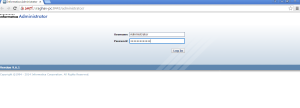
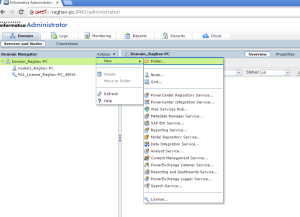
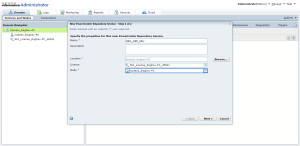
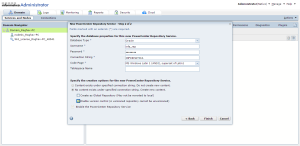
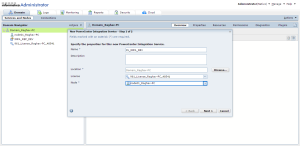
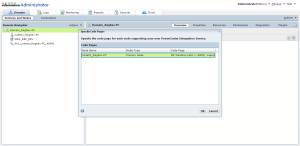
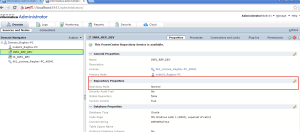
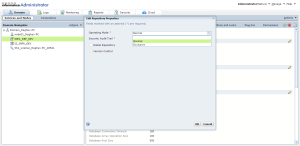
Thank you sooooo much Raghav . it helped me a lot.
god bless you my friend.
Regards
sanjay
Thanks Sanjay. You made my day.
Hi Raghav,
Getting the following error while trying to create the Repository Service. (Log: ORA-12504: TNS:listener was not given the SERVICE_NAME in CONNECT_DATA)
Not sure if i am using the correct connect string.
I am able to log-in into the db using sqlplus using infa_rep.
There are the parameters i am using.
Connect String : localhost:1522/MOGWAI
—————————
TNS:
MOGWAI =
(DESCRIPTION =
(ADDRESS = (PROTOCOL = TCP)(HOST = localhost)(PORT = 1522))
(CONNECT_DATA =
(SERVER = DEDICATED)
(SERVICE_NAME = MOGWAI)
)
)
—————————
LISTENER:
SID_LIST_LISTENER =
(SID_LIST =
(SID_DESC =
(SID_NAME = CLRExtProc)
(ORACLE_HOME = C:\app\Nitin\product\11.2.0\dbhome_1)
(PROGRAM = extproc)
(ENVS = “EXTPROC_DLLS=ONLY:C:\app\Nitin\product\11.2.0\dbhome_1\bin\oraclr11.dll”)
)
)
LISTENER =
(DESCRIPTION_LIST =
(DESCRIPTION =
(ADDRESS = (PROTOCOL = IPC)(KEY = EXTPROC1522))
(ADDRESS = (PROTOCOL = TCP)(HOST = localhost)(PORT = 1522))
)
)
ADR_BASE_LISTENER = C:\app\Nitin
—–
Listener Services for 11g are up and running.
hi all,
this is just for reference, some issues i faced during this installation process.
Problem 1. I already had Oracle 12c installed on my machine, so i tried to use same than re-installing 11g. But i was not able to connect database during set-up process
reason Informatica is still not compatible with Oracle 12c.
So, i have to install Oracle 11g.
Note: Please install Oracle 11g 32 bit/64 bit only based on what version of Informatica installed on your machine else it will cause issue while starting repository services via Informatica Administrator web page.
Problem 2: Informatica Integration Services not getting enabled , error LM_36011
to resolve this you need to set “Code Page” under Integration Services –>Process–>General Properties–>Code Page from Informatica Administrator web page same as set under Informatica repository.
Problem 3: Unable to create folder in Repository
It may be due to repository services running under Exclusive mode.
Problem 4: Informatica Repository was unable to change from Exclusive to Normal mode.
to resolve this you need to create repository content via Action–>Repository–>Create repository content.
Once this is done you will be able to change to Normal mode.
Hope this will be helpful in case such issue.
Thank you
Tausif
Hi Raghav,
I am not able to connect to admin console.
Please suggest.
Hi Raghav,
I am not able to get to login of Administrator Page
I remember to be able to open the page at end of Part 3. but not it shows connection error. Please suggest